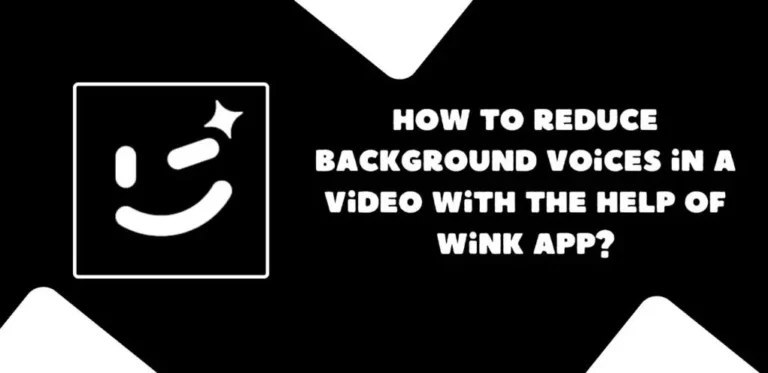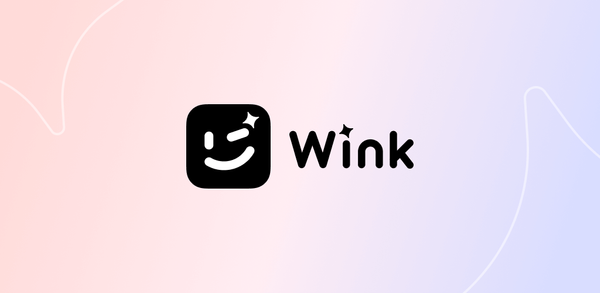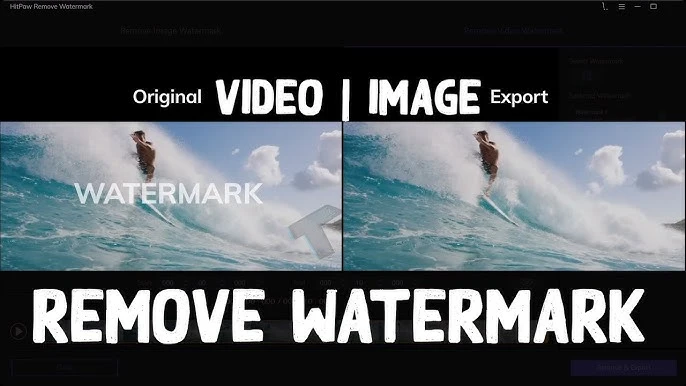How to Improve Video in Wink: Easy Steps for Great Results
Video processing is one way of achieving quality for interesting content, especially personal projects, social networks, or professional jobs. Wink offers a set of functionalities intended to perform the task comfortably and effectively. With its strong AI-driven tools, it allows users to enhance the video’s sharpness, stability, and overall quality. And now, in the next tutorial, we will discuss the best methods for enhancing your video content with Wink and its top functionalities.
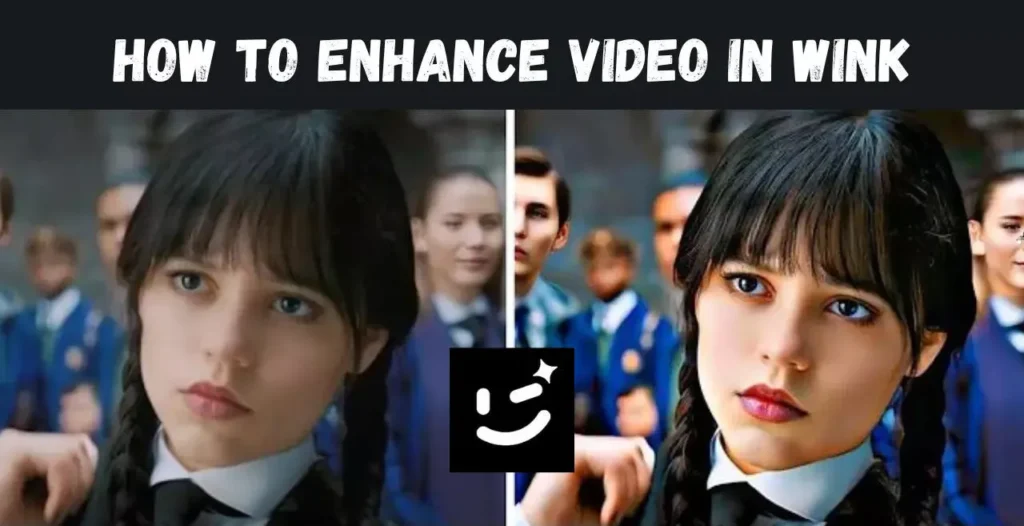
Some factors affect the quality of your video, for example, lighting, resolution, and stability of the camera or maybe even color balance. Other times your videos can look mushy, pixilated, and dimly lit; it’s tough then to hold onto what the video is talking about. Wink’s editing tools help conquer all these issues by providing solutions that enhance the overall look of your videos. Do you know about Wink vs Remini.
Wink Premium Video Editor Features
Wink has several paid professional features that significantly enhance your videos. Here are some of the great tools at your disposal: Super-Resolution It increases the resolution of the video. Thus, bad-quality footage can be turned into valuable and worthwhile content. This is perfect for refining videos shot with older phones or under undesirable conditions. Ultra-Night View
- Ultra-Night View For videos that have been recorded in low-light environments, it makes dark scenes brighter and more vivid with more remarkable details.
- AI Color Grading Wink uses AI Color Grading that can automatically correct color balance and saturation to make your video look as if shot by a professional filmmaker.
- Auto Framing It will automatically refocus the frame so that the center of interest is kept in view all the time in your video so that it looks centered.
- Anti-Shake This function blurs the background of the captured scene to stabilize the shot.
- Anti-Shake – lets the user take shaky footage from a video and have it smooth out jittery camera movement so that shaky footage can be turned into a nice, steady final product.
AI Retouch:
Best for videos with people, AI Retouch improves facial features. Smoothing of skin and sharpening of details brings a polished, natural look.
AI Repair:
AI Repair can fix damaged or corrupted video footage, improving clarity and removing noise to restore video quality.
Quality Restoration:
This feature will allow you to enhance some older or lower quality footage by sharpening details and boosting resolution.
AI Anime:
Add a fun touch to your videos by converting footage into anime-style visuals, ideal for stylized fun projects.
AI Art:
Apply artistic filters to your videos, transforming them into unique, art-inspired visuals with just one tap.
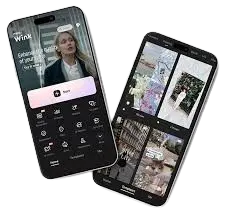
How to Improve Video in Wink
1. Quality Restoration: Resolution 4K:
Wink’s Quality Restoration enables the upscaling of low-resolution footage to 4K to increase clarity and sharpness.
- Open the Wink app and upload the video
- Select Quality Restoration from the tools menu
- Choose a resolution you want to upscale to-for example, 4K
- Apply the enhancement and preview the upgraded video before saving
2. AI Repair:
If the video itself, due to some type of noise or it’s damaged, then AI Repair can be counted upon to improve its quality by automatically detecting and correcting the damage.
- Import your video into Wink
- Select the AI Repair option Wink will then analyze your video and correct detected damage like noise or pixelated portions Preview the repaired video and then save your edits3. AI Retouch
- This best shows facial features in videos, with subjects appearing cleaner and more refined.
Upload your video in Wink; select AI Retouch:
Smooth the skin tone or refine facial details and even other features for perfect polish.
- Apply the changes and view the treated result.
- Save your video with enhanced facial beautification.
- Practical Applications of Quality Restoration
Of course, the Quality Restoration feature of Wink is very helpful especially that you are using old or poor quality footages. Be it restoring family videos or making professional footage, this tool could help in the delivery of high resolution with lots of more detail.
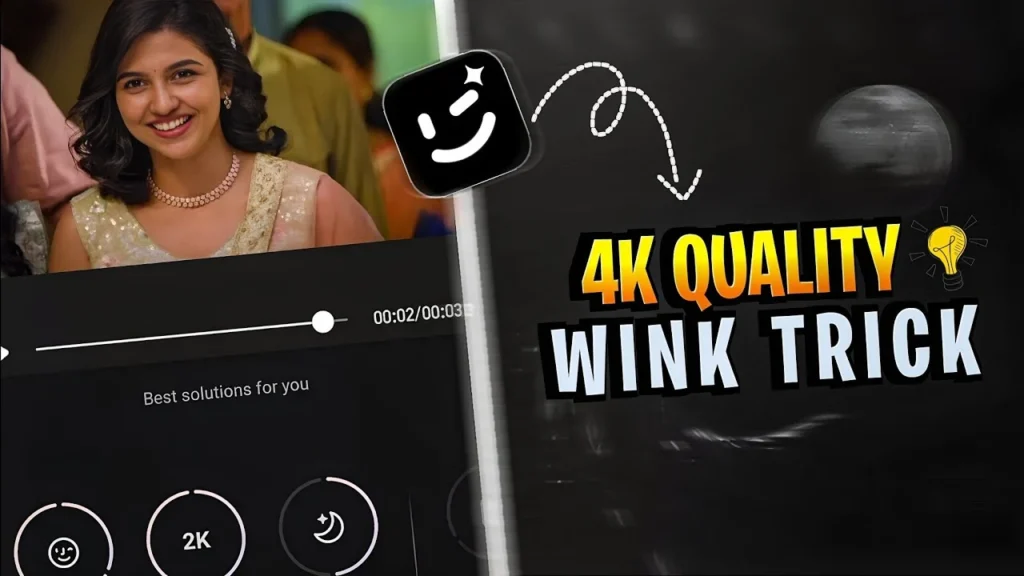
Applying Quality Restoration:
- Import the video to Wink.
- Open Quality Restoration from the edit menu.
- Choose the resolution desired, such as 1080p or 4K.
- Apply and preview the restored video clip.
How to Apply AI Repair in Video for Improved Resolution
AI Repair corrects errors in video recording, including noise, fuzziness, or distortion. It automatically finds where such flaws exist and corrects them to make the video clearer.
Upload your video to Wink and choose AI Repair:
Wink will analyze the video for a flaw such as noise or even visual artifacts.
Now that you have corrected any anomalies, view the video once more and export this corrected version.
How to Use AI Retouch to Enhance Facial Features
AI Retouch is fantastic for giving a radiant glow to the human features in your video. It removes unwanted blemishes and lets out the best picture of your subject.
Steps
Open your video on Wink, then tap on AI Retouch
Adjust the settings to concentrate on smoothing the skin, brightening the eyes, or facial features.
Apply the change and preview the improved images
Save the edited video with improved facial features
Conclusion
Wink makes bettering the quality of videos much easier. Whether you use the Super Resolution tool for upscaling the resolution of a video, the AI Retouch tool to improve facial features, or the AI Repair tool to remove blemishes from any video, Wink’s bouquet of advanced tools ensure that video editing becomes effortless as well as effective.
So, in just a few minutes, your videos will be dressed up and look more professional. Whatever product you have: personal or work-related content, Wink will bring your video editing to a whole new level.
Try Wink today and see for yourself how easy it is to make your videos shine.